Updation- Why and When?:
SAMPOORNA is the database for other sites related to school such as 6th working day strength, UID, Textbook Management, Uniform Indent, Kalolsavam, Sasthrolsavam, Sports and Games etc... So, it should be updated time to time.
Here gives short notes on SAMPOORNA. Refer it when having issues.
IT@School, Kasaragod
If needs help, contact the concerned MT:
| Sub District | Name of MT | Mob No |
| Manjeswar | Abdul Jamal | 82 89 88 03 21 |
| Kumbla | Praveen Kumar | 94 00 64 67 49 |
| Kasaragod | Roji Joseph | 94 95 18 19 58 |
| Bekal | Anil Kumar P M | 83 01 00 48 15 |
| Hosdurg | Vijayan V K | 9745 25 00 22 |
| Chittarkkal | Manoj K V | 99 61 49 36 50 |
| Cheruvathur | Suvarnan | 90 48 06 27 31 |
sampoornaksd@gmail.com
ksditschool@gmail.com
dckgd@itschool.gov.in
Send all the issues regarding SAMPOORNA, only to the mail ID: sampoornaksd@gmail.com
How to Update School Details:
 |
| (Click on the images to enlarge them) |
Click School name and then click 'Edit School Detail'. Editing mode appears. Give the details, such as the name of HM, phone number etc.. and then click the 'Update School Detail' button at the bottom of the page
How to import Class and Divisions:
Click 'Class and Divisions' and Select a class, then click 'Import Divisions'. Give 'Start Date' and 'End Date' and Submit. New Divisions created
If the class has no previous divisions, it can be created clicking the button 'New Division' or clicking 'CreateNew'
If the name of the division given wrongly, use the 'Edit' button and correct it. Division name only required in the field. (Dont give other details such as year or details of the div.)
See the corrected form
How to promote Students:
Click 'Class and Divisions' and 'Student Transfers'.
Then select'reason, Class and Div. Name of student appears.
Select Destination class and Div. 'Submit'. Students are transferred to that class/Div.
How to admit a new student ( Without having a TC )
Click 'Admission'. Then 'School Admission' . Fill the details and 'Admit Student'. Class 1 students are admitted in this manner.
Admit with a TC
Then type the TC Number correctly as shown in the TC and 'Submit'
Details of the student appears. Give the new admission number to the student
Select class and division.
Then click 'Admit Student'
How to issue TC
Make sure that all the details of the student are as per the admission register of the school. Confirm it. Then click issue TC.
Destination school can be selected from Database, if the TC to a state school.
But, in the case of CBSE/ICSE/Navodaya Vidyalaya etc.. select 'other' and type the name of the school in the space provided.
Take 2 copies of the TC. ( 1 Office copy and 1 to the student)
Can I Edit TC?
Yes. You can edit a TC.
Click students ==> 'Search Former Student'
Give only Admission Number in the concerned box and click 'Search'
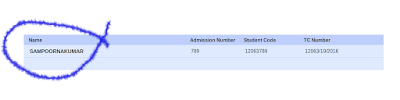 |
| Click on the name |
 |
| Click 'Mark as Not Issued' on the top of the page |
 |
| Reload the page |
Make the editing needed and click Issue TC.
Here, we can change the promotion status, date, number of attendance, destination school, TC number etc.. But, not possible to edit the data related to the student. In such cases, send a mail to sampoornaksd@gmail.com
The mail should clearly show, what to do.
It should have:
1. Name of student
2. Admn Number of the student
3. TC number ( If the request is to cancel a TC)
4. Reason for TC cancellation
5. Contact number of the person sending the mail
( Prepared: VVK, ITSchool, ksd )
------------------------------------------------------------------------------------























THANKYOU VERY MUCH SIR.IT IS VERY HELPFUL
ReplyDeleteQuite useful to the HMs..thank you....
ReplyDeleteHow to admit private study students
ReplyDeleteThank you Sir.It is very helpful.The details explained is very easy to foillow.
ReplyDeleteThanking you
please guide the sixth working day details 2017-18 updating method
ReplyDelete